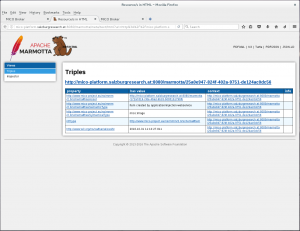Go to Broker page and click on Platform Configuration to start up requried extractors.
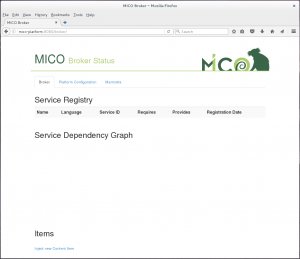
Choose workflow (e.g. face detection for images) and click on start selected configuration.
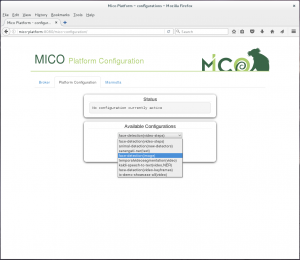
A command output window shows if the extractors got started. If any errors show up all extractors for the workflow are stopped even if they started properly. See the error message to get further information (e.g. extractor not installed, …).
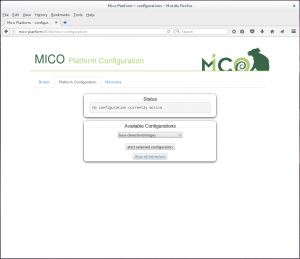
If you have already started extractors before from this user interface you can see this in the Status window.
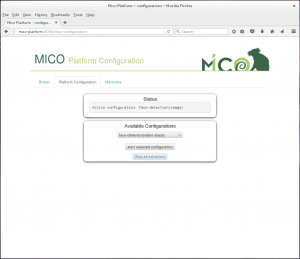
Go back to the Broker page, where you see the list of running extractors and a graph visualising their dependencies. To inject an item click on Inject new Content Item on the bottom of the page.
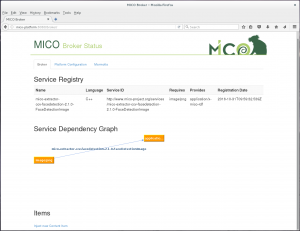
Choose a file to inject, than the Syntactic Type gets chosen automatically. If not you have to change it manually. Click Create Item to upload it to the Platform.
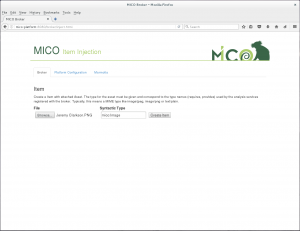
To start item processing you have two choices:
- Click the submit button in section Submit Item (broker v2): The item will be processed by all running extractors that fit the syntatic type of the item.
- To choose the specific workflow the item should get processed, chosse the proper one under headline Submit Item (broker v3) and click Subtmit. The item will be processed by the extractor chain defined by the workflow.
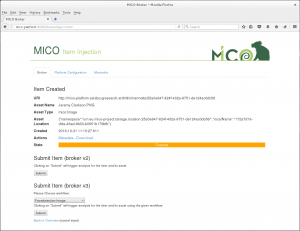
After that the State changes to Submitted. By reloading the page you can check the State which will go to Finished or Error. You also have an overview of all items and their state on the Broker page.
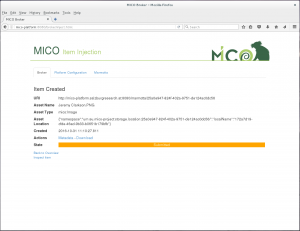
To see the details and (intermediate) results of the processed item click on Inspect (on the Item Inject page or on the Broker page). There you see the current processing state, the item details and all extractor results.
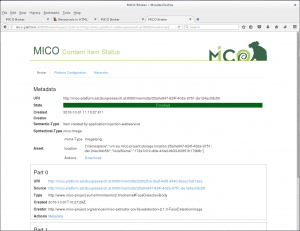
To see the stored results for the item in the Marmotta Triple store click on Metadata.