The virtual machine image provides a ready-to-use installation of the platform and can be downloaded as Open Virtualization Format (OVF). This format is supported by most current virtualization software. We recommend the use of VirtualBox.
The image is not intended for use in public or untrusted environments! The reason is that there are no safeguards against unauthorized (remote) access.
First steps
The URL of the overview page and the provided services depends on your network configuration. In the first step you should configure the DNS resolver of the computers from wich you access the MICO platform. For Windows open the file %systemroot%\system32\drivers\etc\hosts (where %systemroot% depends on you local configuration, but typically is c:\windows), on *nix systems it is /etc/hosts (make sure you have administrative privileges) and insert a line with the hostname of the machine the MICO platform runs on followed by its external IP adress. If you run the virtual machine image on your local computer this will look like:
mico-platform 127.0.0.1
Then start a browser and go to the overview page http://mico-platform:22080/. Something like the following should show up:
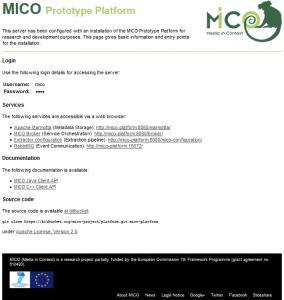
All platform services get started on boot. The extractor pipelines can be started using the configuration Web interface.
The virtual machine image exposes it’s services to the host machine through port forwardings. To avoid problems with privileged ports those are exposed on different ports. If the virtual machine image runs on your computer and you have configured the DNS name (see above) the following link will take you to your local MICO platform instance:
- MICO platform overview page (host port 22080 is forwarded to 80): http://mico-platform:22080/
- Broker: http://mico-platform:8080/broker/
- Marmotta: http://mico-platform:8080/marmotta/
- Extractor startup page: http://mico-platform:8080/mico-configuration/
Additional services that are exposed to the host machine:
- Login to the MICO platform via SSH on port 22022 (is forwarded to 22 on the guest) with Username user and Password user.
- RabbitMQ on port 5672
- RabbitMQ administrative webinterface: http://mico-platform:15672/ (use default user and password: mico)
- HDFS (Hadooop Distributed Filesystem) on ports 8020 and 50010
The default user and password for accessing the MICO platform services is mico.
Have a look at Content injection to a pre-defined workflow for a first try.